How do I create or edit a form?
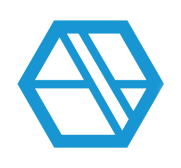
In SiteLink, Forms are the documents you send out to customers, such as invoices, late letters, quotes and receipts.
Create or Edit a form
In SiteLink Web Edition, click Setup.
Click Form Setup.
You will see a list of all the documents in your database and whether the document you are using is RTF or HTML.
An RTF document is a basic text document. These simply work like a text editor such as Microsoft Word.
An HTML document is a more advanced way of creating a document. With HTML, you can create more advanced layouts for documents and customize the appearance. If you do not have experience creating HTML documents, we recommend contacting a web developer or your website company for assistance.
If you have an RTF version and an HTML version of the same document, you can choose which document to make active by clicking Use Standard RTF or Use HTML at the top right and then clicking Save.
Click the document you want to select, then click either Add or Edit on the right. A popup will appear to ask if you would like to edit an RTF or HTML version of the form.
If you would like to create a new document, click Add instead.
A new document will look like this:
To start adding content to your document, you can simply start typing and use the formatting options in the bar on top.
You can also import an RTF document created in a different program by clicking File and then Import.
Inserting dynamic content
Keywords are what SiteLink uses to automatically fill in data from your database, such as the customer’s name, address, etc.
Click Insert and then Keyword, and a new menu will open. This menu lists of SiteLink’s keywords ready for you to select. The Keyword column will show what the name of the keyword is and the Description column will show what data will actually display in the letter that the customer receives.
You can search for a certain phrase to narrow down the keywords in the Search All bar at the top of the screen. For example, if we were to search “Tenant”, every keyword relating to the tenant will display in the list.
Double-clicking on a keyword in this list will insert the keyword into your document where your cursor was last.
Once you are finished creating or editing the letter, click File and then Save Form to save the document.
Categories
- All Categories
- 35 What's New
- 29 SiteLink: What's new
- 4 Storable Payments: What's new
- SiteLink Community Discussions
- 1.9K SiteLink General Discussions
- 95 SiteLink myHub
- 56 Lead to Lease
- 28 Price Optimization
- 38 SiteLink Certified Professional
- 268 How-To's
- 11 Gate setup and Access Control
- 6 Email setup and troubleshooting
- 2 Software Setup
- 2 Unit Setup
- 11 Basic Operations FAQs
- 14 Advanced Operations FAQs
- 18 Billing and Accounting
- 5 Troubleshooting
- 6 Reports
- 21 Storable Payments
- 98 Training Videos
- 7 Other Resources
- 64 SiteLink, SpareFoot & storEDGE merge
- Self-Storage Operations
- 73 Starting Out in Self-Storage
- 3 3rd Party Management
- 224 Regional Discussions
- 185 Miscellaneous Discussions
- 38 Industry Webinars
- SiteLink Marketplace
- 62 Self-Storage Website Design & Listing Services
- 31 Credit Cards & Payment Processing
- 32 Self-Storage Call Centers & Kiosks
- 48 Notifications, SMS & Phone Integrations
- 92 Self-Storage Insurance, Legal & Auctions
- 11 Self-Storage Revenue Management & Analytics
- 23 Gates & Access for Self-Storage Facilities
- 7 Ancillary Services for Self-Storage Facilites
- Self-Storage Times
- 64 News
- 32 Opinion
- 149 Lifestyle
