How do I add a unit to the map?
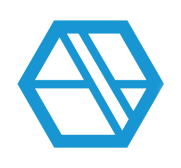
In SiteLink Web Edition, click Map on the left.
Select which floor you would like to edit at the top left of the sidebar. The dropdown menu will include your floor numbers (0, 1, 2, etc) as well as an option “***” which selects all floors.
Please note: Floors will be available to select if they have been assigned to at least one unit. If you do not see one of your floors listed as an option in the dropdown menu, edit the units on that floor to include the correct floor number. Once you have added the floor number to units, you will see the new floor number appear in the map dropdown.
Once you have selected the floor, click Edit in the Setup section.
This will bring up a list of your units that are not currently on the map. If you cannot see some of your units, make sure the correct floor is selected. If you still do not see the unit you are looking for, check that the unit has been created.
To add the units to the map, select the units on the left. Multiple units can be selected by pressing CTRL or SHIFT and left-clicking. Then click Add at the bottom.
This will bring the units you selected to the right window. Here, you can choose how the units will be arranged, such as which order they will be in and how they are positioned.
You can do this by clicking Align options, or the Order and Width/Length options. You will see a preview of what they will look like when adding to the map.
Once you are happy with the preview, click OK and the selected units will appear on the map.
You can position them using either the arrow keys on your keyboard or by dragging them with the mouse.
When you are done, click Save.
Categories
- All Categories
- 34 What's New
- 30 SiteLink: What's new
- 4 Storable Payments: What's new
- SiteLink Community Discussions
- 1.9K SiteLink General Discussions
- 95 SiteLink myHub
- 56 Lead to Lease
- 28 Price Optimization
- 38 SiteLink Certified Professional
- 267 How-To's
- 11 Gate setup and Access Control
- 6 Email setup and troubleshooting
- 2 Software Setup
- 2 Unit Setup
- 11 Basic Operations FAQs
- 14 Advanced Operations FAQs
- 18 Billing and Accounting
- 5 Troubleshooting
- 6 Reports
- 21 Storable Payments
- 98 Training Videos
- 7 Other Resources
- 64 SiteLink, SpareFoot & storEDGE merge
- Self-Storage Operations
- 73 Starting Out in Self-Storage
- 3 3rd Party Management
- 223 Regional Discussions
- 185 Miscellaneous Discussions
- 38 Industry Webinars
- SiteLink Marketplace
- 62 Self-Storage Website Design & Listing Services
- 31 Credit Cards & Payment Processing
- 32 Self-Storage Call Centers & Kiosks
- 48 Notifications, SMS & Phone Integrations
- 92 Self-Storage Insurance, Legal & Auctions
- 11 Self-Storage Revenue Management & Analytics
- 23 Gates & Access for Self-Storage Facilities
- 7 Ancillary Services for Self-Storage Facilites
- Self-Storage Times
- 64 News
- 32 Opinion
- 149 Lifestyle
