How To Use The SiteLink StorageForum
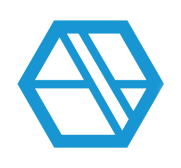
What’s the purpose of StorageForum?
StorageForum is a place for the open exchange of information relating to SiteLink software customers and members of the self-storage industry.
Active participants of the forum as well as casual visitors will benefit from the forum’s free exchange of ideas, expansive knowledge base, and entertainment value.
I’ve registered, but why can’t I post any discussions?
You’ll need to confirm your email to be active in StorageForum. In the pop-up at the bottom left of the homepage, click and follow instructions to confirm your email.
What are the different categories and sections?
StorageForum has 4 main content sections:
- SiteLink Community Discussions: Ask questions about SiteLink software and its different features. There’s also a resource library.
- Self-Storage Operations: Talk about general self-storage topics with other owners and operators.
- SiteLink Marketplace: Find vetted partners who have created efficiency within their products/services by integrating directly with SiteLink software.
- Self-Storage Times: This is more of an off-topic area, with News, Opinion, and Lifestyle sections. There are also several subsections, including the daily Dilbert comic.
I registered and confirmed my email, but I still can’t post anything.
Most categories allow you post content. For Registered Users, there are a few categories that are not available for posting, such as News-Current Events. You can always continue the conversation by leaving a Comment.
How do I change my password?
Click the Settings Icon at the top right (looks like a gear) and choose Edit Profile. Next, in the column on the left, select Change My Password and fill in the required fields. Click Change Password and you’re done!
How do I change my profile picture?
To see your profile page, click your user name in the top navigation bar. Hover over the default image and then click Change Picture > Upload New Picture. You can then select an image from your desktop.
How do I send a message directly to another StorageForum user?
Click the Inbox icon at the top right (looks like an envelope) and then click New Message. Type in the name of the user you want to contact, fill in your message, and click Post Message. The message will go to that user’s Inbox on StorageForum.
If the New Message option is not available, make sure you have confirmed your email.
How do I post a topic for discussion?
Navigate to the category where you’d like to post a new discussion. Click New Discussion and fill in the content.
If the New Discussion button is not available, you may be in a category that requires certain permissions to post.
How do I start a Poll?
Navigate to the category where you’d like to start your poll. Click the Down Arrow Icon next to New Discussion and choose New Poll.
How do I make an announcement?
Only Moderators can make an announcement, which stays at the top of a discussion list and has the Announcement tag in the post.
Click New Discussion and select the Announce in the category button when you add your content.
How do I post a link to an article?
There are a few ways you can do this. You’ll need to create a new discussion in the appropriate category, and then add a title. Next, copy the link of the article you’d like to share (from your web browser’s top bar). Then paste the link into the body section of the New Discussion you started. Click Post Discussion.
You can also link from a word or words you’ve typed into your discussion body section. Simply select the word(s) you like to use as the link, and then click the Chain Icon. Paste the link of the article you’d like to share into the pop-up box, and then click OK.
What’s the Best Of page for?
The Best Of page displays posts that have received the most positive reactions. The positive reactions are: Promote, Insightful, Like, and LOL.
The posts with the most reactions are displayed in a list. Click a reaction on the left of the page to see which posts earned the most of each type.
What are Tags?
Tagging is a great way for members of the community to “tag” content with appropriate keywords. Using Tagging helps everyone see what content is creating discussions.
To add a tag when you create a discussion, simply type it into the Tags section of the New Discussion page. Suggested tags will pop up if the tag has been used before. Or, click Show popular tags and choose one from the list.
- To add multiple tags, add a comma after each one
- Tags can also be searched using Advanced Search options
- The Popular Tags section in the left column lists the 25 most-used tags
Categories
- All Categories
- 2 What's New
- SiteLink Community Discussions
- 2.1K SiteLink General Discussions
- 84 SiteLink myHub
- 48 Lead to Lease
- 16 Price Optimization
- 37 SiteLink Certified Professional
- 203 How-To's
- 97 Training Videos
- 7 Other Resources
- 97 SiteLink, SpareFoot & storEDGE merge
- Self-Storage Operations
- 66 Starting Out in Self-Storage
- 3 3rd Party Management
- 228 Regional Discussions
- 192 Miscellaneous Discussions
- 40 Industry Webinars
- SiteLink Marketplace
- 63 Self-Storage Website Design & Listing Services
- 35 Credit Cards & Payment Processing
- 33 Self-Storage Call Centers & Kiosks
- 46 Notifications, SMS & Phone Integrations
- 65 Self-Storage Insurance, Legal & Auctions
- 11 Self-Storage Revenue Management & Analytics
- 26 Gates & Access for Self-Storage Facilities
- 14 Ancillary Services for Self-Storage Facilites
- Self-Storage Times
- 62 News
- 32 Opinion
- 147 Lifestyle